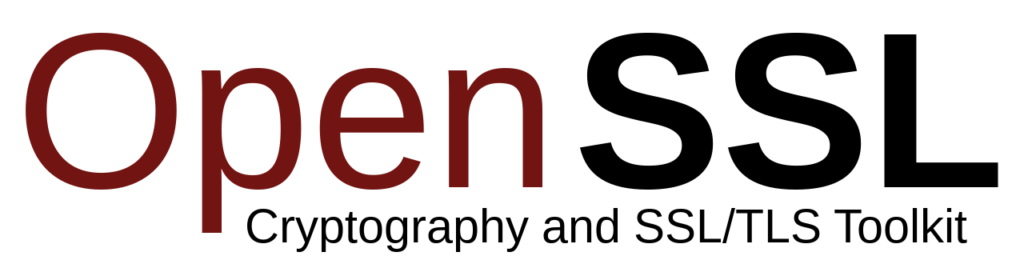A self-signed certificate is a certificate that is issued by the person or entity that will use it, rather than by a trusted certificate authority (CA). These certificates are commonly used for testing or for small websites that don’t handle sensitive information.
To create a self-signed certificate using OpenSSL, you will need to have OpenSSL installed on your system. If you don’t already have it installed, you can download it from the OpenSSL website.
Once you have OpenSSL installed, you can use the following steps to create a self-signed certificate:
1. Generate a private key:
Open a terminal window and navigate to the directory where you want to store the certificate files. Then, run the following command to generate a private key:
openssl genrsa -out private.key 2048This will generate a private key file called private.key in the current directory.
2. Create a certificate signing request (CSR):
Next, you’ll need to create a certificate signing request (CSR) using the private key you just generated. Run the following command to do this:
openssl req -new -key private.key -out csr.pemThis command will prompt you to enter information about your certificate, such as the common name (e.g. the domain name of your website), organization, and location. Fill in this information and then press Enter. This will generate a CSR file called csr.pem in the current directory.
3. Generate the self-signed certificate:
Finally, you can generate the self-signed certificate using the CSR and private key. Run the following command to do this:
openssl x509 -req -days 365 -in csr.pem -signkey private.key -out certificate.crtThis will generate a self-signed certificate file called certificate.crt in the current directory. The certificate will be valid for 365 days (you can adjust this by changing the -days parameter).
4. Create a PKCS#12 file (also known as a .pfx file)
If you want to create a PKCS#12 file, which is a container format that can hold multiple certificates and keys, you can run the following command:
openssl pkcs12 -export -out certificate.pfx -inkey private.key -in certificate.crtThis will prompt you to enter a password for the PKCS#12 file. Enter a password and press Enter. This will generate a PKCS#12 file called certificate.pfx in the current directory.
That’s it! You now have a self-signed certificate that you can use for testing or for a small website. Keep in mind that self-signed certificates are not trusted by browsers and other clients by default, so you may need to install the certificate manually on each client in order for them to trust it.